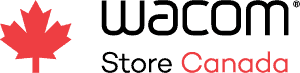A Quick Guide for Windows and macOS Users in Canada
You’ve unboxed your Wacom Movink OLED pen display, and now you’re ready to get it up and running. It’s the ideal screen to use at school, work, or in your home studio, and setting up the Movink is easy once you know what you need.
In this guide, we’ll walk through all the ways to connect your Wacom Movink to a Windows PC or Mac, so you can start creating with confidence.
🧰 What Cables are in the Box?
Your Wacom Movink comes with:
- A One metre L-Shaped USB-C to USB-C cable with support for DisplayPort Alt Mode and power
Let’s explore the best connection options based on your setup.
Connect to Windows PC or Mac Computer
Windows PC video guide
Mac computer video guide
Option 1: Connect via USB-C (DisplayPort Alt Mode + Power Delivery)
Best for: Modern laptops and desktops with a USB-C port that supports both video and power delivery.
Using just one cable is the simplest and cleanest connection method.
✅ What You Need:
- A USB-C port on your computer that supports DisplayPort Alt Mode and Power Delivery (PD) (check your specs)
- The included USB-C to USB-C cable
🛠️ How to Connect:
- Plug one end of the USB-C cable into your computer’s compatible USB-C port.
- Connect the other end to the Movink.
- Your device should power on and appear as a display.
Note: If your USB-C port doesn’t provide enough power, you may also need an external power source (see Option 2).

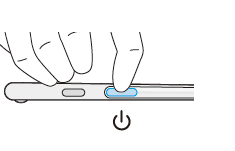
Option 2: Connect via USB-C + Separate Power Supply
Best for: Laptops or desktops with USB-C DisplayPort Alt Mode, but limited power output.
If your system supports video but not enough power for the Movink, you can still use it with a separate USB power adapter.
✅ What You Need:
- USB-C port with DisplayPort Alt Mode
- Wacom’s USB power adapter – purchased separately
- Wacom’s USB-C to USB-C cable – purchased separately
🛠️ How to Connect:
- Plug the USB-C cable into the computer and Movink for video signal.
- Connect a USB power adapter to the second USB-C port on the Movink for power.
- Movink will now function with both video and sufficient power.
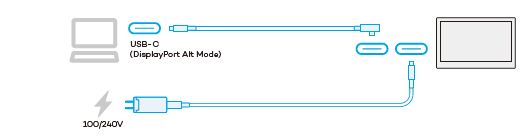
Option 3: Connect via HDMI + USB-A (2 Cable Setup)
Best for: Computers without USB-C DisplayPort Alt Mode (including many desktop PCs).
Use this option if your system doesn’t support USB-C video output. This connection separates video and data/power.
✅ What You Need:
- An available HDMI port
- An available USB-A port (for pen data and power)
- The Wacom Converter
🛠️ How to Connect:
- Connect the HDMI cable into your PC’s HDMI port.
- Plug the opposite end of the HDMI cable to the HDMI port on the Wacom Converter.
- Plug the USB-C end into the Wacom Movink.
- Ensure your PC power is on.
- Power up your Wacom Movink using the power button on the device.
This is the go-to option for older PCs or systems without USB-C video support.
Option 4: Connect to Android Devices (USB-C)
Best for: Compatible Android smartphones and tablets that support DisplayPort Alt Mode via USB-C.
Yes, you can connect your Wacom Movink to select Android devices, making it a powerful companion for mobile creators on the go. With a compact setup and brilliant OLED display, this is an ideal option for sketching or reviewing work away from your desktop.
✅ What You Need:
- An Android device with a USB-C port that supports DisplayPort Alt Mode.
- The included USB-C to USB-C cable.
- An optional USB-C power adapter if your Android device can’t deliver enough power.
🛠️ How to Connect:
- Plug one end of the USB-C to USB-C cable into your Android device.
- Plug the other end into the Wacom Movink.
- If the screen doesn’t power on, connect a USB-C power source to the second port on the Movink.
Not all Android devices support video output via USB-C. Please check your device’s specifications to ensure compatibility.
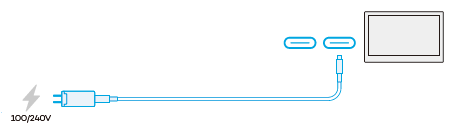
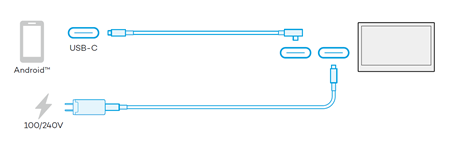
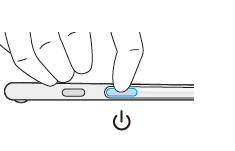
💡 Additional Tips
- macOS Users: macOS supports DisplayPort Alt Mode via USB-C on most modern Macs. If you’re using a MacBook Pro or Mac Studio, Option 1 should work seamlessly.
- Windows Users: Check your device’s specs or manual to confirm support for USB-C DisplayPort Alt Mode. Not all USB-C ports are created equal!
- Power Consumption: Movink requires more power than basic peripherals. If your display flickers or turns off, try Option 2 or use a different power adapter.
- Driver Installation: Don’t forget to install the latest Wacom Driver for Movink for full pen functionality.
Ready to Create?
With multiple connection methods, the Wacom Movink is a flexible, powerful tool for professional artists, students, and creatives on the go. Whether you’re using the latest USB-C-equipped laptop or an older workstation, there’s a way to make it work for your setup.
Need help finding the best accessories or cables?
👉 Contact Wacom Canada — we’re happy to help!