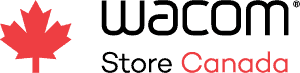Throughout Canada there are students and self-taught individuals entering the fields of Animation, Illustration, and other forms of visual arts that require state-of-the-art drawing tools to produce content. If you’re among them, it’s important to understand that performing a simple search for “best tablet for beginners” may not provide the answers you’re looking for. A drawing tablet is an investment. You should not simply buy one because it’s budget-friendly and good for what you need today. You need a device that will allow you to transition from beginner into the intermediate phase (and beyond) so that you don’t have to go out and buy another tablet as your skills develop. That said, you don’t want to purchase something with too steep of a learning curve because that will delay your progression as a digital artist.
So which tablet is best suited to your current skill level and budget? We asked Toronto based illustrator Sam Singh to document her findings as she made the creative decision to upgrade from a Wacom Bamboo to a Cintiq 16. Here are her reasons why the Cintiq 16 was the perfect fit:
Why Wacom Cintiq 16 Pen Display is a Perfect Choice for Beginner Content Creators (and What Else You Need to Know)
Set up and first impressions
Straight out the box, the Wacom Cintiq 16” HD screen is a beautiful sight to see. I began the set up by downloading the correct driver for my computer (MacOS 11). Using the 3 in 1 cable that was provided in the box, I connected the tablet to my computer which triggered the on-screen prompts on my desktop to guiding me through the setup. The entire experience was incredibly easy and in moments my Cintiq 16 was ready to use.
Feels as natural as pen to paper
Right away I was taken by the level of pressure sensitivity I could achieve from the tablet and pen. Throughout university and for the first 10 years of my freelance career I was using a Wacom Bamboo tablet. Although we had great times together, the Cintiq is a much different experience, in a good way. To put into perspective the Wacom Bamboo pen I was using had 1024 levels of pen pressure sensitivity in contrast to 8,192 of the Pro Pen 2. This jump opened a whole new drawing experience I wasn’t used to (it even has an eraser!). I spent roughly 30 minutes fine tuning the pen pressure to my liking, which was so fun! Click here to learn how to modify your pen’s pressure sensitivity.
My set-up tip, as you adjust the pen pressure in Settings, have your favourite drawing program and brush library open to test how your pen feels and looks. The Wacom Installation App will preview how your pen pressure looks on screen, but it’s nice to get the visual cue on how your brushes respond to your touch. It takes some getting used to but after some modifications I grew more comfortable with the pen pressure sensitivity. Now the Pro Pen 2 feels as natural as my favourite Japanese brush pen.
Portable and flexible
Another wonderful thing about the Cintiq is its portability and flexibility. At the bottom of your tablet, you’ll find pop out feet that allow you to draw at a 90-degree angle. For the size of the tablet, this is a comfortable experience. Although if you choose a larger Cintiq model, I suggest getting a stand.
As a side note, did you know you can mount the Wacom Cintiq stand vertically? This Is sold separately but ideal for portrait artists looking to create a true portrait setup experience.

Overall, the Cintiq 16 is not that heavy and roughly the size of a laptop making it easy to fit in carrier bags. Keep in mind you do need a laptop for it to function. So, take that into consideration for those long bike rides home from college. But my main advice to those beginning their journey with a digital tablet is to draw, draw, draw. Make the most of this portability feature and paint a digital landscape, sketch some people at your local coffee shop, or your classmates while you wait for your next lecture. Keep practicing till learning takes place!
The perfect model for beginners
For those looking to begin their digital art journey, the Cintiq 16 is the perfect model. It’s a high-quality tablet with great features that comes at an affordable price. You get a 1080×1920 high-definition display with a 13.6 x 7.6-inch active area to bring your ideas to life on screen. The pen accuracy and tilt functions make you forget that you’re not drawing on paper. While initially it might take some getting used to, and everything you draw may not be a masterpiece right away, that’s ok because when you persevere and practice your skill will only improve.
While I am no stranger to Wacom, my greatest challenge was transitioning from the Wacom Bamboo setup to the Cintiq setup. Both tablets make drawing digitally comfortable and efficient, but the Cintiq is more intuitive, it feels natural and blurs the lines between working digitally and traditionally, much like my own art pieces. I get the feeling my Wacom Cintiq 16 and I will get along just fine.

Art by Sam Singh
Get More from Your Wacom Product
Just like Sam, many artists and students will eventually look to upgrade from paper to digital. Whether this is your first pen display or an upgrade from a surface tablet, the Cintiq 16 is designed to make that transition feel effortless. Made from scratch resistant materials, the Cintiq recognizes the faintest of touches giving you the ability to be as precise as you desire. This Wacom pen display is a creative tool artists can rely on for that first project and the many more that will come after.
To begin your creative journey this tablet is available now from our web store with added academic discounts for students and teachers. As a bonus, when you purchase and register your tablet, you’ll receive a 3-month subscription to CLIP STUDIO PAINT EX, the artist’s software for drawing and painting. Looking to buy for a full classroom or studio? Get in touch with us and we’ll have you setup in no time.
About Sam Singh
Sam Singh was born, bred, and buttered in Toronto, Canada where she earned her Bachelor’s Degree of Design at OCADU. She is a freelance illustrator and designer who specializes in creating beautiful digital illustrations and portraiture.
After beginning her freelance career in June 2010, she has since collaborated with a variety of clients on design projects including logo design, print design and several private portrait commissions. Sam was also appointed Lead of the Art Department + instructor at Focus Learning Progressive Learning Centre in 2014.
Check out more of Sam’s work: