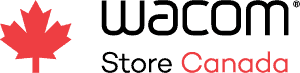This article was written by John R. Sowash, technology integration specialist, and originally published at https://community.wacom.com/eu/europe/visual-thinking-4-ideas-for-the-k-12-classroom/
At the very beginning of my unit on plant and animal cells, I would ask my students to draw a cell from memory.
The results were a bit scary; most students had no idea what was in a cell!
The point of this assignment wasn’t to test my students on the accuracy of their drawing, it was to access prior knowledge and create a visual representation of what they were thinking.
We did the same activity at the END of the unit and students could clearly see their academic growth.
Visual Thinking
A visual thinking assignment is any activity that requires students to visually represent information and the relationship between these ideas.
Creation and evaluation are the two highest levels of thinking on Bloom’s Taxonomy. We know that these types of assignments lead to better recall and retention.
These assignments tend to be open-ended by design which means every submission will be unique and there isn’t necessarily a right or wrong answer.
Spatial assignments help students refine their thinking and give you a glimpse into their understanding of a topic.
Here are four different ways you can incorporate visual thinking into your classroom.
Graphic Organizers with Google Slides
For this assignment, you will provide your students with a list of key terms or ideas and ask them to organize the ideas.
Don’t give them any requirements or limits….let them struggle to figure out the best method of organizing the items on the page. The struggle is where the learning occurs.
If you allow your students the freedom to approach this challenge from different angles, you will be surprised by what they come up with!
I like using Google Slides for this activity because it’s flexible and easy to assign and grade using Google Classroom.
Lesson Template: Google Slides Graphic Organizer
Concept maps and charts with GitMind
Google Slides works well for simple graphic organizers. If you need something more robust, check out GitMind!
There are a LOT of online mind mapping and brainstorming tools. I tried dozens of them and picked GitMind as my favourite!
This completely free tool is an outstanding resource for creating detailed mind maps and process charts. GitMind is easy to use and feature-rich!
The GitMind template gallery is a goldmine of useful classroom resources. Starting from a template is much easier than creating something from a blank page.
GitMind can be used in many different ways:
- Refine lecture notes
- Outline your writing assignment
- Show the steps in a process
- Identify the key events in a sequence
- Categorize complex information
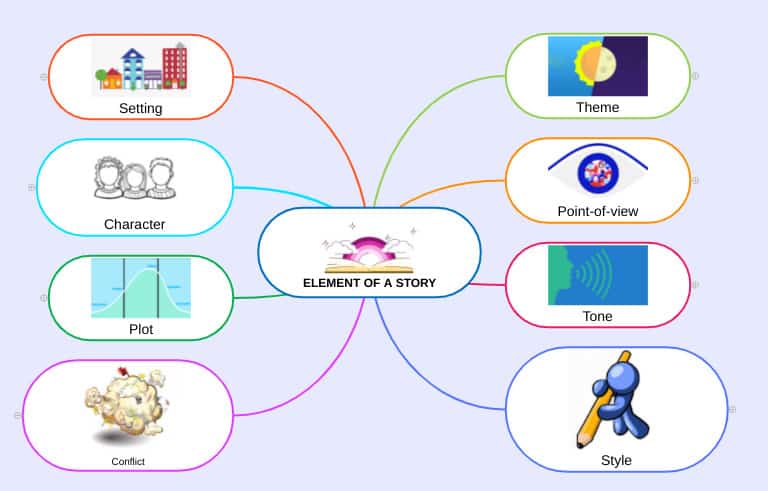
Google Slides is fine for simple concept maps and graphic organizers, but if you need something more powerful, GitMind is my recommendation!
Lesson Templates: Concept Maps with GitMind
Presentations with Prezi
When I was teaching HS science, Prezi was the hot new classroom tool. I recently took another look at Prezi and it’s just as unique as ever!
PowerPoint and Google Slides are linear presentation tools. You start at the beginning and move to the end.
Prezi is a spatial presentation tool that shows the relationships between ideas through their physical arrangement.
Like this presentation on the parts of the brain:
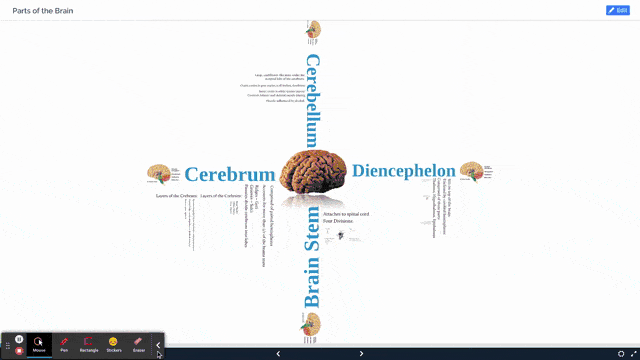
To design an effective Prezi slide deck you must have a deep understanding of how the ideas you are sharing connect with one another.
You might consider outlining your presentation using GitMind before you start designing it using Prezi.
Asking students to create a presentation using Prezi is a great way to tap into the befits of visual thinking in a way that you can easily share with parents or community members.
Quick Draw with Jamboard and One by Wacom
None of the tools listed above support drawing, but Jamboard does!
Google’s free virtual whiteboard software is a great tool for an activity I call “quick draw.”
This simple activity works wonderfully on touch-screen Chromebooks and Wacom drawing tablets.
First, make a list of the key vocabulary words, objectives, or learning standards you want your students to master. Add each of these items to a frame in your Jamboard file.
Each student will need their own copy of this file. Assigning the activity through Google classroom is the easiest option.
Once the drawings are complete, you can download the entire file as a PDF and use them as flashcards to review before your next exam or assessment.
I used my One by Wacom drawing tablet to sketch cell organelles in the example below.