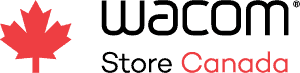Whether using Wacom Cintiq (great for beginners) or MobileStudio Pro, you want to get more out of your investment. You demand a seamless experience that allows you to translate your creative vision to digital format and deliver output that exceeds expectations. To accomplish this task, you’re looking to leverage the capabilities of the de facto application that most photographers and content creators consider to be the best image editing software around – Adobe Photoshop. For a beginner, Photoshop can be daunting. So we asked Toronto illustrator Sam Singh to breakdown the benefits of using Wacom tablets with Photoshop and to also share her top tips for getting more from your drawing tablet. Discover how you can optimize your creative experience below.
Top 5 Ways A Wacom Tablet with Photoshop Can Optimize Your Experience and Creative Output
The Art of Multitasking
Hands down the number one benefit of using a Wacom pen display is the dual screen action. Have you ever found yourself with so many tabs open like reference photos, Spotify, Netflix, etc. that you spent more time flipping through your applications and lose your creative mojo? Well say goodbye to limp multitasking! Dedicating your Wacom tablet to become your designated Photoshop workspace greatly increases your productivity.
Think about it. You can easily throw a reference photo up on your desktop computer and sketch it out on your tablet with great ease. Or stay up to date with your favourite Netflix show without taking your attention off the artwork.

Brushes, Brushes and More Brushes!
Just like your favourite pencil, brush or pen, it takes practice to fine tune your muscle memory to achieve the desired outcome of your lines and brush strokes. With just the slightest shift in pen pressure or tilt with your Pro Pen, you can achieve the most delicate to the boldest of brush strokes in Photoshop.
Websites like Creative Market and Retro Supply provide creatives with a plethora of downloadable brush plugins for Photoshop, but you can easily customize your own brushes to match your drawing preference. Play around with the Brush Settings window in Photoshop and curate your own library of brushes just for you.
Retire Your Light Table and Tracing Paper
As a freelancer or student, you’re often pressed to make a tight turn around, so you may not always have the luxury to pull out the good old lightbox and tracing paper to ink or paint your sketch by hand.
Luckily with your Wacom on hand, if you’re happy enough with your sketch, why not ink or paint your work directly through your tablet and save yourself a step. The matte screen and pen feel are just as natural and intuitive as pen to paper, by now you should have your favourite Photoshop brushes lined up and ready to use. So be brave, take your sketch to final with ease on your Wacom tablet, and make your deadline!
Sharpen your Dexterity
Cutting images, removing backgrounds, and editing photos are hardly a challenge with the level of precision and control Wacom gives you over your image.
The full HD screen provides a crisp view of your images, so you can hone in on tight areas for a nice clean crop or clean up any lingering preliminary pencil marks from your sketch.
The One We Don’t Think About
Without question, the long- and short-term benefits of transitioning from a mouse to a digital pen, will only aid you in avoiding a repetitive stress injury like carpal tunnel syndrome. The last thing you want is an avoidable injury to interfere with your creative process, or potentially shorten your career down the line. Be kind to yourself and take the time in your day to pause for a beat, stand up, walk around, stretch, rotate or massage your wrist and fingers to keep them flexible.
Above all else, your hands are the most valuable creative tool in your arsenal, so treat them as precious, be kindhearted toward them and your hands will thank you.

Get More from Your Wacom Tablet/s
Practice makes perfect, and by taking Sam’s tips into consideration you can master the art of creating on tablets using Photoshop in no time. To experience the benefits of using Wacom products straight away, the Cintiq 16 is available now from our web store with added academic discounts for students and teachers. As a bonus, when you purchase and register your tablet, you’ll receive a 3-month subscription to CLIP STUDIO PAINT EX, the artist’s software for drawing and painting.
To get your hands on Adobe Creative Cloud or other software such as ZBrush and Maya, check out our partner and local Canadian reseller Annex Pro’s store.
About Sam Singh
Sam Singh was born, bred, and buttered in Toronto, Canada where she earned her Bachelor’s Degree of Design at OCADU. She is a freelance illustrator and designer who specializes in creating beautiful digital illustrations and portraiture.
After beginning her freelance career in June 2010, she has since collaborated with a variety of clients on design projects including logo design, print design and several private portrait commissions. Sam was also appointed Lead of the Art Department + instructor at Focus Learning Progressive Learning Centre in 2014.
Check out more of Sam’s work: